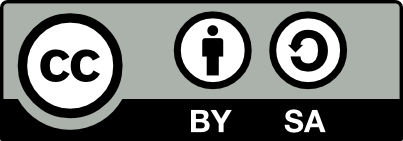10.15 Audio Record from Speaker
20200422
Using audacity (audacity) and pavucontrol (pavucontrol) we are able to directly record the audio being played on the computer to a recording app (audacity) and then to save it to file.
Start up audacity and pavucontrol.
Within audacity click on the Record button
Start up pavucontrol and under the Recording tab
choose the Monitor device to record from (e.g., Monitor of Built-in Audio Digital Stereo (HDMI)).
Back in audacity stop recording and delete the sound track by clicking the small x at the left of the main window.
Now start recording again and then start the audio that is required to be recorded, such as some sound track through the browser from some website. Check that audacity is showing signal so that we have the right Monitor device chosen and that the volume control is load enough.
When finished simply stop recording, edit if required, and export to mp3.
For further details see https://www.maketecheasier.com/record-system-sound-linux/.
The package audio-recorder from
ppa:audio-recorder/ppa is simpler to use, allowing the choice
of the audio source from its audio settings drop down menu however not
as capable as audacity, as in, for example, showing the
UV meters for the recording level, etc.
Your donation will support ongoing availability and give you access to the PDF version of this book. Desktop Survival Guides include Data Science, GNU/Linux, and MLHub. Books available on Amazon include Data Mining with Rattle and Essentials of Data Science. Popular open source software includes rattle, wajig, and mlhub. Hosted by Togaware, a pioneer of free and open source software since 1984. Copyright © 1995-2022 Graham.Williams@togaware.com Creative Commons Attribution-ShareAlike 4.0