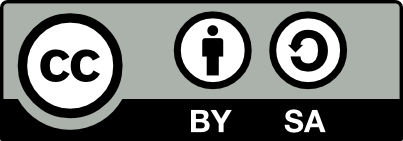10.18 Audio Tagging Automatically Files
20190821
To add metadata from the file name into the
metadata information within the file the lltag command
comes in handy. In this first example, the track and title is
extracted from the filename, assuming a filename is something like
01_paradise_today.mp3, with the title capitalised:
The -{-maj} converts the words of the title to uppercase first letter.
Another example, including an artist, and with blanks in the filename,
might be consructed to deal with a file name like:
'01 Bruno Simpson - Major Trouble.mp3':
Each command will ask for confirmation each time.
To automatically rename files to match our proposed file naming scheme introduced in Section ??, for files based on the mp3 tags use lltag:
$ lltag * --mp3v2 --dry-run --yes --rename "%n_%t" --rename-min \
--rename-sep _ --rename-regexp "s/[\'\(\)]/_/"Notice the use of --dry-run so that we can first check it
will be doing the right thing before we actually rename the files.
Your donation will support ongoing availability and give you access to the PDF version of this book. Desktop Survival Guides include Data Science, GNU/Linux, and MLHub. Books available on Amazon include Data Mining with Rattle and Essentials of Data Science. Popular open source software includes rattle, wajig, and mlhub. Hosted by Togaware, a pioneer of free and open source software since 1984. Copyright © 1995-2022 Graham.Williams@togaware.com Creative Commons Attribution-ShareAlike 4.0