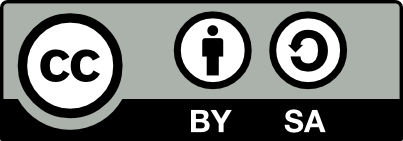37.29 Screenshot
20190303
A screenshot (screen capture) takes what you see on your display or in a window on your display and saves it into an graphics file for future reference. This is useful for important information that is otherwise only transiently displayed. Screen capture is also useful when you want to share your experiences with others.
For properly configured desktops a screenshot can be obtained by pressing the PrtScr key. Using Alt-PrtScr will take a snapshot of a specific (currently focused) window rather than a full screen shot. You will be presented with options to copy the captured image to the clipboard, or to save it to disk.
Many other options exist for screen capture including:
- shutter which is fully featured;
- GNOME Screenshot tool under the Actions menu;
- GNOME Screenshot as a command: gnome-panel-screenshot;
- GNOME Keyboard Shortcut, usually assigned to the Print key;
- ImageMagick’s import command;
- ImageMagick’s display command with the Capture button;
- Gimp’s File\(\rightarrow\)Acquire\(\rightarrow\)Screenshot.
ImageMagick can capture the whole screen using
the import command, specifying the root
-window to capture the full screen:
To capture a specifically selected window the -frame option
is used, perhaps with a -pause of 5 seconds. We will be
require to mouse click to capture the selected window:
Your donation will support ongoing availability and give you access to the PDF version of this book. Desktop Survival Guides include Data Science, GNU/Linux, and MLHub. Books available on Amazon include Data Mining with Rattle and Essentials of Data Science. Popular open source software includes rattle, wajig, and mlhub. Hosted by Togaware, a pioneer of free and open source software since 1984. Copyright © 1995-2022 Graham.Williams@togaware.com Creative Commons Attribution-ShareAlike 4.0