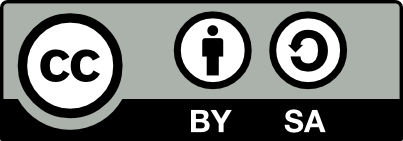80.21 VPN vpn.ac wireguard
20230317
VPN.ac supports setting up your VPN using wireguard. Install the required packages:
Now log into your VPN.ac account to select WireGuard
Manager under the Services menu. Add a new device and then download
the zip file of all VPN server configurations. For those you want to
use copy to /etc/wireguard/ and ensure they have read permission only
for root (the directory owner).
unzip vpnac-wg-configs.zip
sudo cp japan.conf /etc/wireguard/
sudo chmod 600 /etc/wireguard/japan.confThen simply bring up the WireGuard connection:
You will see something like:
[#] ip link add japan type wireguard
[#] wg setconf japan /dev/fd/63
[#] ip -4 address add 10.11.9.238/16 dev japan
[#] ip link set mtu 1420 up dev japan
[#] resolvconf -a tun.japan -m 0 -x
[#] wg set japan fwmark 51820
[#] ip -6 route add ::/0 dev japan table 51820
[#] ip -6 rule add not fwmark 51820 table 51820
[#] ip -6 rule add table main suppress_prefixlength 0
[#] nft -f /dev/fd/63
[#] ip -4 route add 0.0.0.0/0 dev japan table 51820
[#] ip -4 rule add not fwmark 51820 table 51820
[#] ip -4 rule add table main suppress_prefixlength 0
[#] sysctl -q net.ipv4.conf.all.src_valid_mark=1
[#] nft -f /dev/fd/63Visit https://ipx.ac/run to confirm the VPN is set up.
To disconnect:
To check the status:
and check for the latest handshake entry under peer. If present
then the VPN is up.
interface: japan
public key: jdhfuiehJHghhJGHGhGHGgHJGGTdgp+k58hjq72MxU0=
private key: (hidden)
listening port: 57223
fwmark: 0xacc6
peer: Ip19fgfu5SKc5J+9GfgfJJh760Af1jggjfhgfjy3dX=w
endpoint: 158.222.4.100:51820
allowed ips: 0.0.0.0/0, ::/0
latest handshake: 1 minute, 6 seconds ago
transfer: 88.67 MiB received, 3.43 MiB sent
persistent keepalive: every 25 secondsThe Ubuntu Network Manager can also import the conf files to set up
the wireguard VPNs. Under Settings and Network click the + next
to the VPN and choose Import from file .... Click Add to add it
to the available VPNs.
Although it’s not really required any more since NetworkManager does a
good job of turning the VPN on and off and indicating when the VPN
connection is active, the Gnome Shell extension WireGuard
Indicator can be used
to quickly enable/disable the VPN. Once the extension is enabled
configure the desired VPN Services by specifying, for example,
wg-quick@japan.service under Settings.
See the VPN.ac Wireguard on Linux document for details.
Your donation will support ongoing availability and give you access to the PDF version of this book. Desktop Survival Guides include Data Science, GNU/Linux, and MLHub. Books available on Amazon include Data Mining with Rattle and Essentials of Data Science. Popular open source software includes rattle, wajig, and mlhub. Hosted by Togaware, a pioneer of free and open source software since 1984. Copyright © 1995-2022 Graham.Williams@togaware.com Creative Commons Attribution-ShareAlike 4.0