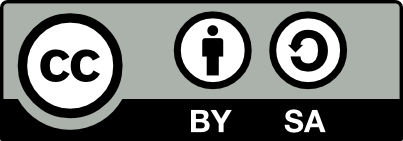41.33 Dell OptiPlex 740 (Kyral)
Kyral is an AMD64 desktop and server with 4GB of memory, a 250GB hard disk, a DVD\(\pm\)RW dual layer burner, and nVidia GeForce 6150 video chip. The machine came with MS/Windows Vista installed so the machine was set up for dual boot (an option during the install).
A default install using the Etch (version 4.0r0) release of Debian
GNU/Linux, booting from DVD-RW, was performed [071022]. The DVD
image was obtained using jigdo-file, running the command
jigdo-lite (see Section ??) and specifying
http://ftp.acc.umu.se/cdimage/release/4.0_r0/amd64/jigdo-dvd/debian-40r0-amd64-DVD-1.jigdo.
MD5 checksums confirmed the integrity of the downloaded DVD image, and
similarly for disks 2 and 3.
The non-free nvidia driver was required, which is quite a downside—we should avoid the nvidia graphics chips until they provide open source drivers. Each time the kernel is upgraded we need to recompile the nvidia module [090503]
Ubuntu Karmic was later installed as a clean install (after backing up the hard disk and restoring what was required [100320]. This was upgraded to Ubuntu 12.04 [120430] and a clean install of Ubuntu 13.10 [131120]. Unity 3D had issues (slow and the nvidia proprietary drivers kept freezing) so Lubuntu was installed and has worked well.
41.33.1 Kyral Specifications
From the lspci and lshw commands and
/proc/cpuinfo:
| Spec | Details |
|---|---|
| Machine: | Dell OptiPlex 740 (lshw) |
| CPU: | AMD Athlon(tm) 64 X2 Dual Core Processor 4600+ (lshw) |
| Bogomips: | 4810 3608 [140112] (cpuinfo) |
| Memory: | 4GiB 4x1GB DIMM DDR2 Synchronous 667MHz (lshw) |
| Network: | Broadcom NetXtreme BCM5754 Gigabit Ethernet PCI Express (lshw) |
| Internal Disk: | 250GB 223GiB ATA Hitachi HDT72502 (lshw) |
| External Disk: | 1TB 931GiB WD 10EACS (lshw) |
| Video: | nVidia C51 GeForce 6150 LE (lshw) |
| Audio: | nVidia MCP51 High Definition Audio (lshw) |
| CD/DVD: | HL-DT-ST DVD+-RW GSA-H73N (lshw) |
| Hostname: | kyral |
| Domainname: | togaware.com |
| Boot: | Grub |
| Kernel: | 2.6.18-4-amd64 |
41.33.2 Kyral Install Log
41.33.2.1 27 October 2007
Standard install (see Section ??). Choose boot media with F12 on boot. Boot from DVD. MS/Windows Vista already installed so use the Debian GNU/Linux installer to reduce the NTFS partition size, but keep it, and re-partition the remainder (see below), ending up with a dual boot machine.
Install: lang=English, location=Australia, kb=American English, eth0, hostname=kyral, domain name=togaware.com.
We want to keep the Vista partitions for now, but free up disk space
for Debian, so choose Manual partition. Select #3, Resize the
partition (239.2 GB), New size 16 GB (leaves 223.2 GB for Debian),
Guided - use the largest continuous free space, with a separate
/home partition.
The partition automatically chosen was:
| Spec | Details |
|---|---|
| / | 7.0G & sda5 |
| swap | 8.9G & sda6 |
| /home | 207.4G & sda7 |
(Partitions formatting). Time zone=Sydney. (Setting up the clock).
Root passwd (entered twice), user account name and password. (Installing the base system). Configure the package manager, use a network mirror=Yes, Australia, Debian archive mirror=ftp.iinet.net.au, HTTP proxy left blank, (Configuring apt), popularity-contest=Yes, apt install with tasksel selection of Desktop Environment, Web Server, Print Server, DNS Server, File Server, Mail Server, SQL Database, and Standard System, (install 709 packages).
Configuring libc-client2002edebian: Continue without Maildir support=No. Samba workgroup=togaware. Use WINS settings from DHCP=No.
Grub automatically noticed Windows Vista/Longhorn (loader) and added an appropriate entry for booting (write to the master boot record=Yes).
Eject DVD, reboot and GNOME starts up, but resolution was 640x480 at 55Hz (optimum is 1680x1050 at 60Hz). I was informed of software updates available (several limux-image packages), so I installed them. Reboot again.
Ctrl-Alt-F1 to go to Console 1. Log in as root. Setup sudo so that we won’t need to log into root to administer the system, and also so that all activity is administered:
Get some basic applications happening, after logging in as a user:
Now edit /etc/dhcp3/dhclient.conf to ensure the modem
(192.168.0.1) is not recorded as a DNS since it does not seem to act
as one and hence each network access has a timeout delay:
$ sudo emacs /etc/dhcp3/dhclient.conf
send host-name "kyral.togaware.com";
supersede domain-name-servers 203.0.178.191;Set up the hosts file appropriately:
Edit the hosts file to suit.
Move to the unstable distribution by updating the /etc/apt/sources.list file and grabbing a couple of keys for a couple of extra signed archives:
$ sudo cp /etc/apt/sources.list /etc/apt/sources.list.original
$ sudo scp athene:/etc/apt/sources.list /etc/apt/sources.list
$ gpg --keyserver keyring.debian.org --recv-key 1F41B907
$ gpg --armor --export 1F41B907 | sudo apt-key add -
$ gpg --keyserver keyring.debian.org --recv-key C03C56DF
$ gpg --armor --export C03C56DF | sudo apt-key add -
$ wajig update
$ wajig distupgrade
$ wajig install emacs22 mostOn the dist-upgrade check what packages are going to be removed. Somethines unstable is in an unstable state and we just need to double check that all looks okay.
We next upgrade the kernel, working towards compiling the nvidia drivers so we can get into a X11 session:
Reboot the computer.
Install the binary nvidia drivers and kernel modules, and the screen will work at 1680x1050 resolution. This needs to be each time a new kernel is installed (090503), and is a pain caused by nvidia not providing an open source driver—avoid nvidia graphics chips!
$ wajig install module-assistant gcc nvidia-kernel-common
$ sudo m-a update
$ sudo m-a prepare
$ sudo m-a auto-install nvidiaThe old, slightly more manual way:
$ wajig install nvidia-kernel-source
$ cd /usr/src
$ sudo tar xzvf nvidia-kernel-source.tar.gz
$ wajig install linux-headers-2.6.22-3-amd64
$ export KSRC=/usr/src/linux-headers-2.6.22-3-amd64
$ export KVERS=2.6.22-3-amd64
$ cd modules/nvidia-kernel/
$ sudo debian/rules binary_modules
FAILED because using gcc 4.2 rather than 4.1
$ su
# CC=/usr/bin/gcc-4.1
# debian/rules binary_modules
# Ctrl-D
$ wajig install nvidia-kernel-common
$ wajig install ../nvidia-kernel-2.6.22-3-amd64_100.14.19-1_amd64.deb
$ wajig install nvidia-glx
$ wajig install nvidia-xconfigOn restarting gdm there was no visible mouse pointer. After a reboot it was again visible. Remove gdm now, as I prefer to start up GNOME from a command line login.
Now mount /home from athene by editting /etc/fstab and add other users. (I am migrating from athene to kyral as the primary server for this network, so eventually /home will move to kyral.)
On reboot the boot sequence was freezing because I had a USB connection to a Neo mobile telephone that was seen as a network device. Unplugging the Neo allowed the boot to work.
On booting the netatalk startup took a long time. I don’t use AppleTalk and so I removed the netatalk package and now booting is much quicker.
Configure exim4:
General=mail sent by smarthost; received via SMTP or fetchmail; System mail name=kyral.togaware.com; incoming SMTP=127.0.0.1; accept=<kyral.togaware.com>; relay=; smarthost=mail.m.iinet.net.au; Hide local=Yes; domain=togaware.com; DNS queries minimal=No; Maildir format in home directory; small files=No. %Currently failing with: %
%Restarting MTA: exim4.
%* ALERT: exim paniclog /var/log/exim4/paniclog has non-zero size, mail
%system possibly broken
%```
*Configure printing using [cupsys*.](https://reposcope.com/package/cupsys*.) Simply visit
<http://localhost:631/> and Add Printer called psc2210. It is all
very intuitive. From a remote host, we can connect to this printer by
identifying it as `lpd://kyral/psc2210`. Had to add the
following line to `/etc/inetd.conf`:
```bash
printer stream tcp nowait lp /usr/lib/cups/daemon/cups-lpd cups-lpdSee Section ?? for details.
Install a bunch of useful applications:
$ wajig install debsecan
$ wajig install gnubiff tomboy music-applet glipper netspeed
$ wajig install revelation gworldclock xmms quodlibet contacts
$ wajig install htop gxine fam planetpenguin-racer gnumeric auctex
$ wajig install ntp rubber latex2html dvb-utils lftp lbdb
$ wajig install backup-manager gaiksaurus ifpgui abiword xchat
$ wajig install apt-listchanges apt-listbugs rsync ssh meld fping
$ wajig install fetchmail clamav clamav-daemon subversion mozplugger
$ wajig install r-recommended r-cran-rgtk2 r-cran-cairodevice
$ wajig install lynx cvs lintian linda ogmrip
$ wajig installrs mplayer flashplugin-nonfreeConfigure anacron** to run at 1:30am rather
than 7:30am by editing /etc/cron.d/anacron:
Install an IMAP server suited for Maildir folders courier-imap (which removes uw-imapd). Choose the option to create a configuration directory (it was not the default, and it may not have been the right choice, but seems to work). Immediately, normal user logins were possible (see Section ?? for a telnet command line test of connecting). Added extra users using userdb to protect against my user account and password being compromised.
Install Apache and SSL. Apache2 installed easily. A little more effort got ssl working, after setting up certificate.
Install squirrelmail. Straight forward. Added
to /etc/apache2/conf.d/squirrelmail.conf to allow users to
just visit sq, rather than only squirrelmail. Also added:
<IfModule mod_rewrite.c>
<IfModule mod_ssl.c>
<Location /sq>
RewriteEngine on
RewriteCond %{HTTPS} !^on$ [NC]
RewriteRule . https://%{HTTP_HOST}%{REQUEST_URI} [L]
</Location>
</IfModule>
</IfModule>so that we always enter using https to ensure protection.
41.33.3 Troubleshooting Kyral
DVD
Disks aren’t being auto mounted and writing is failing. GnomeBaker can blank and burn, but Nautilus fails to identify the CD to write to (only gives an option of writing to file). Auto detection might be because hald is not running? A reboot (071106) fixed all these issues! Why was hald not running?
Some background information:
$ sudo wodim -scanbus
scsibus1:
1,0,0 100) 'HL-DT-ST' 'DVD+-RW GSA-H73N' 'B103' Removable CD-ROM
1,1,0 101) *
1,2,0 102) *
1,3,0 103) *
1,4,0 104) *
1,5,0 105) *
1,6,0 106) *
1,7,0 107) *$ sudo wodim -prcap
Device was not specified. Trying to find an appropriate drive...
Detected CD-R drive: /dev/cdrw
Using /dev/cdrom of unknown capabilities
Device type : Removable CD-ROM
Version : 5
Response Format: 2
Capabilities :
Vendor_info : 'HL-DT-ST'
Identification : 'DVD+-RW GSA-H73N'
Revision : 'B103'
Device seems to be: Generic mmc2 DVD-R/DVD-RW.
Drive capabilities, per MMC-3 page 2A:
Does read CD-R media
Does write CD-R media
Does read CD-RW media
Does write CD-RW media
Does read DVD-ROM media
Does read DVD-R media
Does write DVD-R media
Does not read DVD-RAM media
Does not write DVD-RAM media
Does support test writing
Does read Mode 2 Form 1 blocks
Does read Mode 2 Form 2 blocks
Does read digital audio blocks
Does restart non-streamed digital audio reads accurately
Does support Buffer-Underrun-Free recording
Does read multi-session CDs
Does read fixed-packet CD media using Method 2
Does not read CD bar code
Does not read R-W subcode information
Does not read raw P-W subcode data from lead in
Does return CD media catalog number
Does return CD ISRC information
Does not support C2 error pointers
Does not deliver composite A/V data
Does play audio CDs
Number of volume control levels: 255
Does support individual volume control setting for each channel
Does support independent mute setting for each channel
Does not support digital output on port 1
Does not support digital output on port 2
Loading mechanism type: tray
Does support ejection of CD via START/STOP command
Does not lock media on power up via prevent jumper
Does allow media to be locked in the drive via PREVENT/ALLOW command
Is not currently in a media-locked state
Does not support changing side of disk
Does not have load-empty-slot-in-changer feature
Does not support Individual Disk Present feature
Maximum read speed: 8468 kB/s (CD 48x, DVD 6x)
Current read speed: 8468 kB/s (CD 48x, DVD 6x)
Maximum write speed: 8468 kB/s (CD 48x, DVD 6x)
Current write speed: 8468 kB/s (CD 48x, DVD 6x)
Rotational control selected: CLV/PCAV
Buffer size in KB: 2048
Copy management revision supported: 1
Number of supported write speeds: 4
Write speed # 0: 8468 kB/s CLV/PCAV (CD 48x, DVD 6x)
Write speed # 1: 7056 kB/s CLV/PCAV (CD 40x, DVD 5x)
Write speed # 2: 4234 kB/s CLV/PCAV (CD 24x, DVD 3x)
Write speed # 3: 2822 kB/s CLV/PCAV (CD 16x, DVD 2x)XWindows
After a restart of X11 the mouse stopped appearing. With the nvidia server (rather than nv) the problem was also evident. A reboot seemed to fix the problem.
Your donation will support ongoing availability and give you access to the PDF version of this book. Desktop Survival Guides include Data Science, GNU/Linux, and MLHub. Books available on Amazon include Data Mining with Rattle and Essentials of Data Science. Popular open source software includes rattle, wajig, and mlhub. Hosted by Togaware, a pioneer of free and open source software since 1984. Copyright © 1995-2022 Graham.Williams@togaware.com Creative Commons Attribution-ShareAlike 4.0